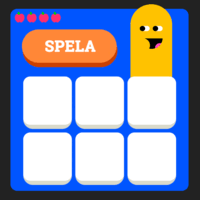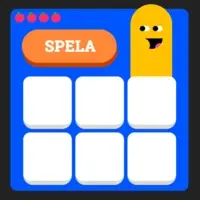SVT Image Proxy
This project is a simple image proxy, enabling the fetching of images and and transforming them on the fly using ImageMagick. This project was originally used to process Escenic images via various data from ObjectAPI, but the source images has been replaced with several S3 buckets instead. The service will try to fetch an image for the configured backens sequentianally and return the first hit.
This is the current backend priority, the last one will soon be disabled when Escenic is shut down. Most Escenic images should
be migrated to Legacy bucket, and all play images should be in Edx bucket.
- Edx bucket
- Legacy bucket
- Escenic/ObjectAPI
API
/type/width/id
/type/width/id/version
URL rewrites:
Rewrite .../article12345.svt/BINARY... requests to /original/unscaled/12345
Rewrite .../article12345.svt/alternates/square requests to /square/200/12345
type - image type (crop)
width - width in pixels, default or unscaled
version - version of the image (Versioned images are cached for longer periods of time)
- Image types (crops)
- Image sizes
- Timestamp
- Image format
- Quality
- Chroma sub-sampling
- Default images
- Logo
- Live
- Öppet arkiv
- Next Episode
- Fortsätt Titta
- Text
- Publication date
- Blur
- Accessibility
- Dim
- Grayscale
- Retina
- Picture tag examples
Image types (crops)
Image type is selected using the first parameter in the path. Type can be one of the examples below.
With the custom type you can request a custom crop ratio by adding a ratio query parameter which will be used to calculate the image height. The crop will be centered to the image.
E.g. /custom/300/10204699?ratio=0.666 See image examples below.
Image sizes
Images are resized using the second parameter in the path (width).
If width is specified as unscaled, the image will not be resized.
If width is specified as default, the image will be resized to the size specified in the content definition (Escenic).
Size limits on originals
Using originals above 2560 * 1440 total pixels decreases quality. Due to memory constraints, images whose original size is above 2560 * 1440 total pixels will use the largest image from Escenic as source instead of the original. To check if your image is treated this way, fetch the unscaled image in original crop.
Example
100
400
800
1200
Unscaled
Timestamp
An optional timestamp can be added after the id, for cache busting
Example

Image format
Per default, jpg images are served if not specified. To specify the image format, simply add the format as file ending.
The following image formats are supported:
jpgpnggifwebpavifheic
Automatic format (JPEG/WebP/AVIF) static image
With format=auto browsers that support it will automatically get WebP
(except when a file ending is specified).
By additionally adding enableAvif=true browsers that support AVIF will get that.
Example
Automatic format (GIF/WebP) animated image
With format=auto browsers that support it will automatically get WebP animated images
(except when a file ending is specified).
Example
Quality
The quality (ie level of compression) can be adjusted, if the quality=[0-100] query parameter is included.
Quality defaults will vary depending on image format and dpr setting.
- 30 if
dprabove 1 - 50 if image format is
aviforheic - 70 otherwise
Example
Chroma sub-sampling
Chroma sub sampling can be enabled or disabled with the chromaSubSampling=true|false query parameter
Chroma sub sampling can reduce image size by ~20%, but may lead to artifacts in the image.
It is usually ok for photos, but does not work so well for images with logos and texts.
It only has effect for jpeg images, webp does not allow for adjusting chroma sub sampling.
Chroma sub sampling defaults to true
Example
Progressive jpeg
Progressive can be enabled or disabled with the progressive=true|false query parameter
It only has effect for jpeg images, webp does not support progressive
Progressive defaults to false
Example
Default images
Default or placeholder images can be fetched not including an id
Example

Logo
An SVT play logo can be inserted in the top-right corner, if the watermark=true query parameter is included
Example

Live
A live flag can be added if the textSettings={%22live%22:true} query parameter is included
Example

Öppet arkiv
A ÖA flag can be added if the textSettings={%22openArchive%22:true} query parameter is included
Example

Next Episode
An Next Episode flag can be added if the textSettings={%22nextEpisode%22:true} query parameter is included
Example

Fortsätt Titta
An Fortsätt Titta flag can be added if the textSettings={%22continueWatching%22:true} query parameter is included
Example

Text
Text can be added as overlays on an image, by including the query parameter textSettings={}, which takes in an json object
The types of texts that can be overlayed are:
- Title used as title of an image
- Title with title prefix, title prefix cannot be shown if there is no title present
- Label, show a centered label
Example
Title

Title with title prefix

Label

Publication date
Publication date can be added as an overlay by including the query parameter textSettings={%22published%22:%222020-02-02%22}
You can either provide a full date string (2020-02-02) or only the year (2020).
Example
Full date

Year only

Blur
Blur can be added to the image, if the blur=[0-20] query parameter is included (defaults to 0)
Example
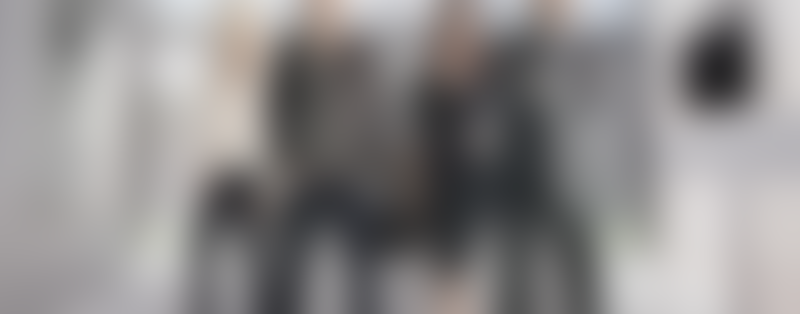
Accessibility
Accessibility symbols can be added to the image using the signInterpreted=true and audioDescribed=true query parameters.
Example of sign interpreted
Example of audio described
Example sign interpretation and audio description
Dim
The image can be dimmed, if the dim=[0-100] query parameter is included (defaults to 0)
Example

Grayscale
Use gray=true for grayscale.
Example

Retina
For devices with "Retina"-style high resolution screens, you can get images with higher pixel density. Size of logos and texts keep their relative size.
Use the dpr=[1-2] query parameter (defaults to 1)
If dpr is above 1 the default quality drops to 30 (but still respects quality parameter).
Example
| Default | Retina |
|
|
|
|
|
|
Compose
You can add a gradient by including the query parameter "compose"compose="gradientLeft | gradientRight | kidsLeft | kidsRight"
This is primarly only done for superHero image
Example
Picture tag examples
Example: Serving WebP with fallback
Letting the browser decide:
<picture>
<source srcset="https://www.svtstatic.se/image/square/600/16224554/1512470877.webp" type="image/webp">
<img src="https://www.svtstatic.se/image/square/600/16224554/1512470877">
</picture>If you want WebP for CSS backgrounds, you need Modernizer to detect WebP support etc.
Using format=auto, letting the server decide:
<img src="https://www.svtstatic.se/image/square/600/16224554/1512470877?format=auto">Example: Retina images
<style>
img { width: 600px; }
</style>
<picture>
<source srcset="https://www.svtstatic.se/image/square/600/16224554/1512470877?dpr=2 2x">
<img src="https://www.svtstatic.se/image/square/600/16224554/1512470877">
</picture>